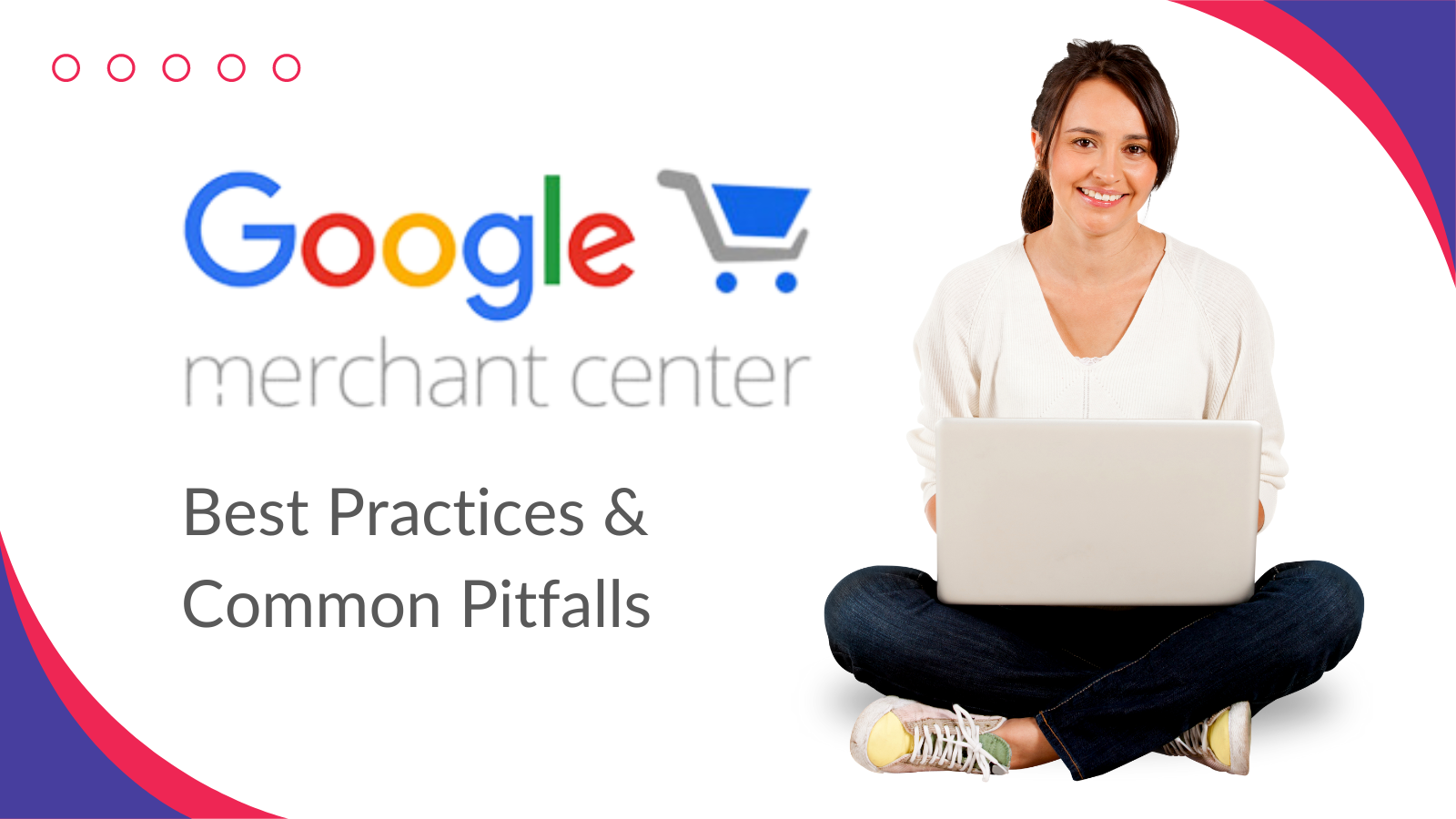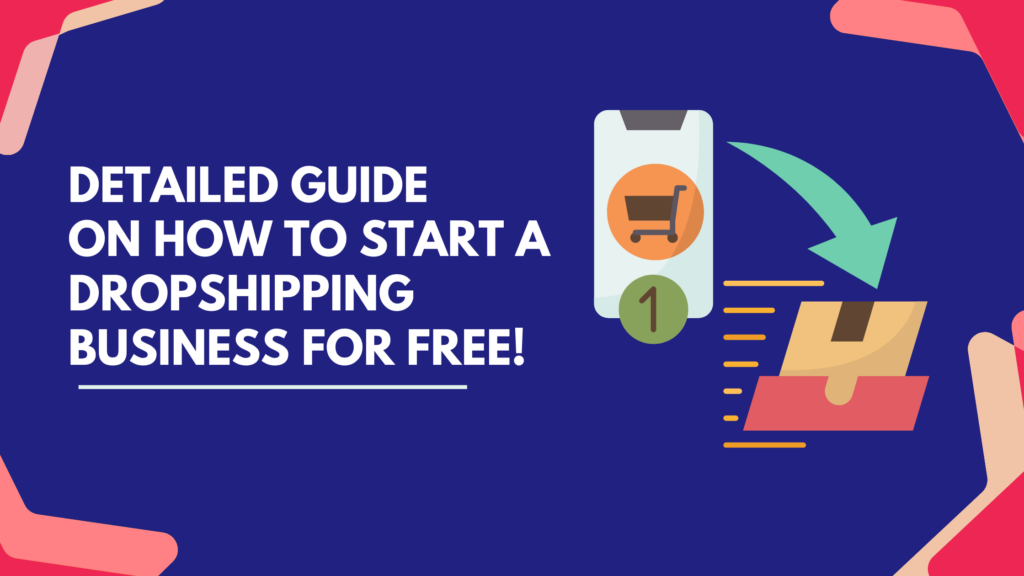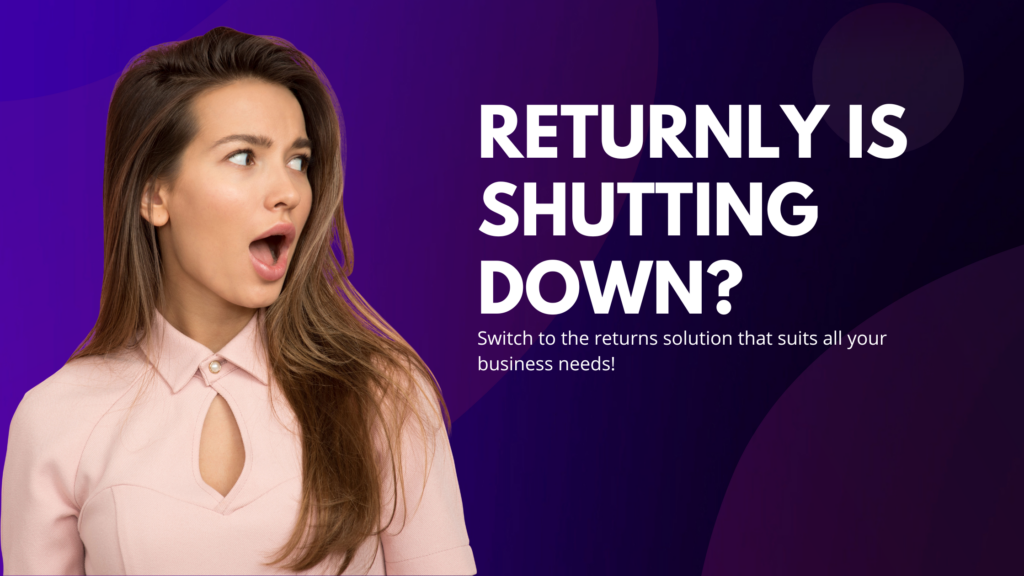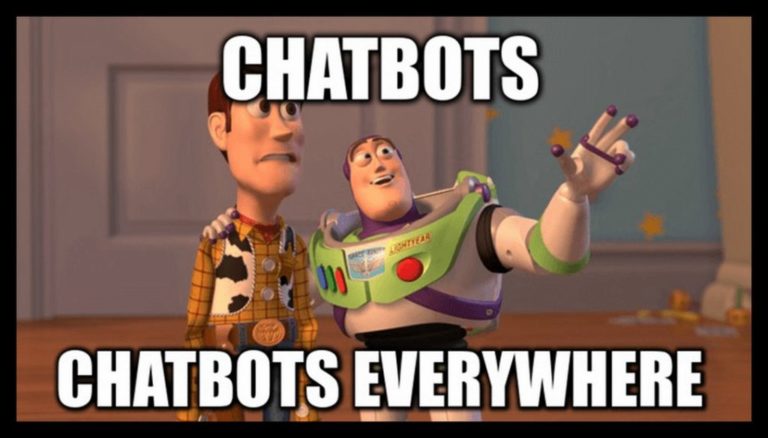Google Merchant Center is an essential tool for e-commerce businesses looking to showcase their products on Google Shopping and other Google services. However, managing product listings can be challenging due to various errors that can occur. Knowing the best practices and common pitfalls of Google Merchant Center can help you avoid a lot of hassle and keep your listings compliant. In this article, we will explore some of the most common Google Merchant Center errors and provide solutions to fix them.
Best Practices
- Review Policies: Stay updated with Google’s Merchant Center policies.
- Ensure Accurate Data: Double-check all product information.
- Use Valid Identifiers: Provide correct GTINs, MPNs, and brand names.
- Synchronize Prices: Regularly update your feed to reflect current pricing.
- High-Quality Images: Use images that meet Google’s requirements.
Common Pitfalls
- Ignoring Policy Violations: Address violations promptly to avoid suspensions.
- Submitting Incomplete Data: Ensure all required fields are filled out.
- Using Low-Resolution Images: Avoid using poor-quality images.
- Pricing Mismatch: Ensure feed prices match website prices.
- Overlooking Shipping Information: Provide accurate shipping details.
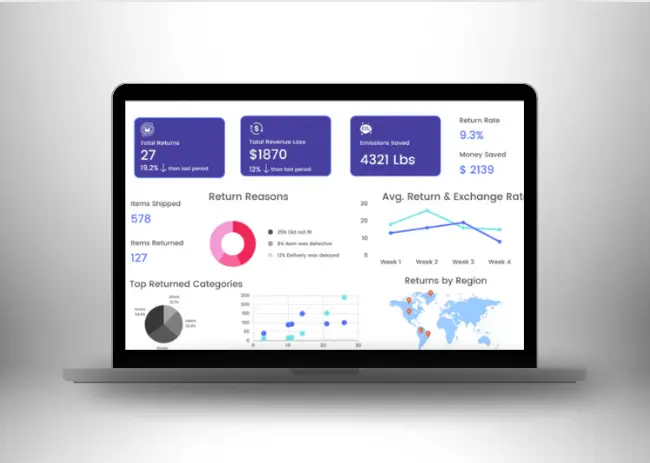
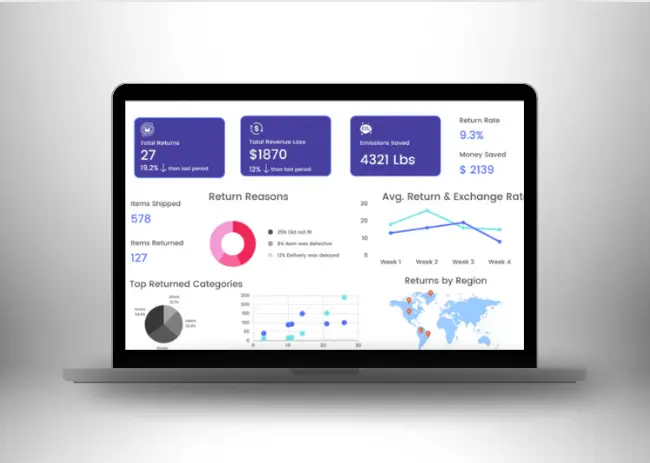
Reduce returns by 30% with EcoReturns
Switch to an AI-powered solution that reduces and automates returns and exchanges.
Types of Error Messages
Google Merchant Center error messages generally fall into a few main categories:
- Account Level Errors: These errors relate to problems with your Merchant Center account, such as policy violations or account suspensions.
- Product Level Errors: These errors involve issues with specific products in your data feed, such as missing attributes or mismatched information.
- Data Quality Issues: These errors involve inaccuracies or missing information in your product data feed.
- Feed Processing Errors: These errors occur during the upload or processing of your product feed, often due to format or syntax issues.
- Policy Violations: These errors indicate that your products or listings do not comply with Google’s policies.
Common Errors and How to Fix Them
Account Level Errors
Error Description: Account-level errors can include policy violations, account suspensions, or issues with account settings that prevent your products from being displayed.
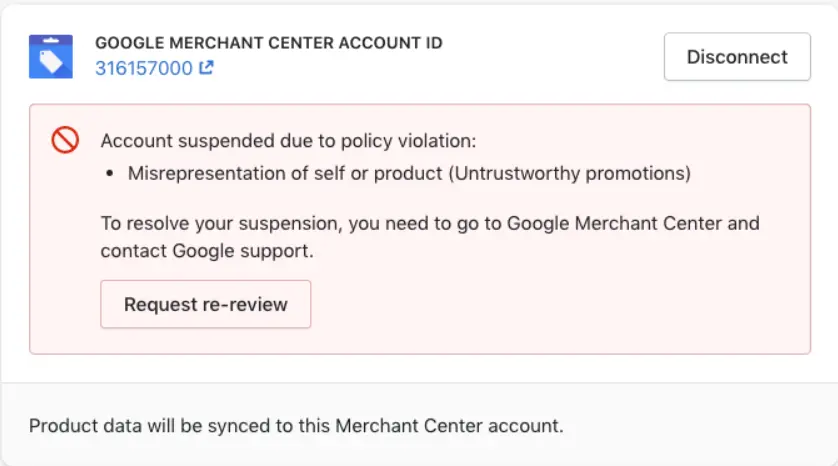
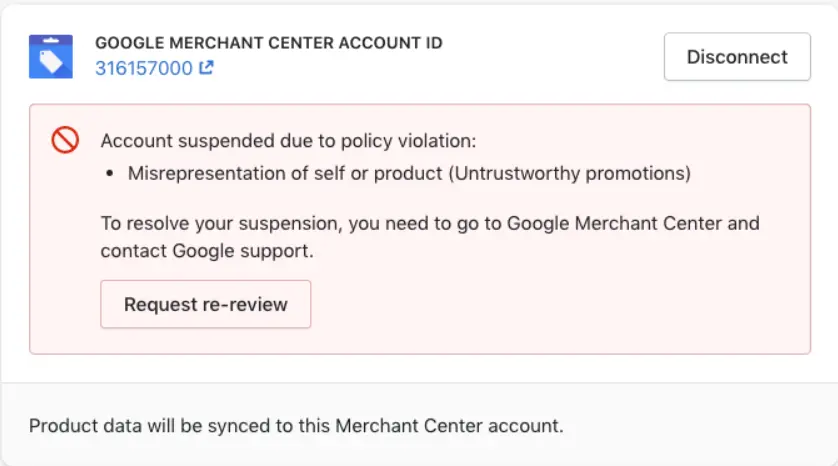
How to Fix:
- Review Policies: Thoroughly review Google’s Merchant Center policies to ensure compliance across all aspects of your account.
- Resolve Violations: Address any policy violations by modifying your listings, removing prohibited items, or updating incorrect information.
- Contact Support: If your account is suspended, contact Google Merchant Center support for detailed instructions on how to resolve the issue and reinstate your account.
Product Level Errors
Error Description: Product-level errors refer to issues with individual product listings, such as missing GTINs (Global Trade Item Numbers), incorrect product categories, or invalid URLs.
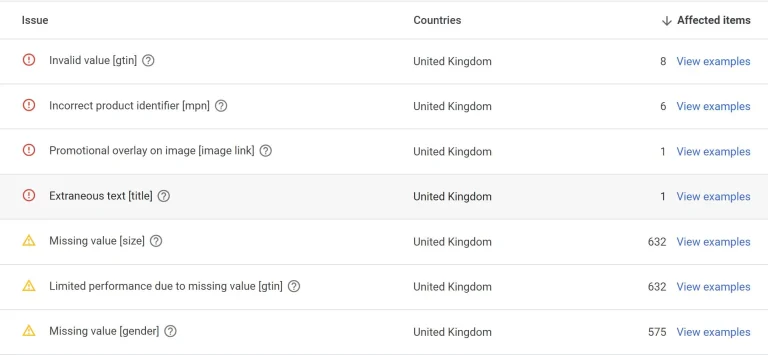
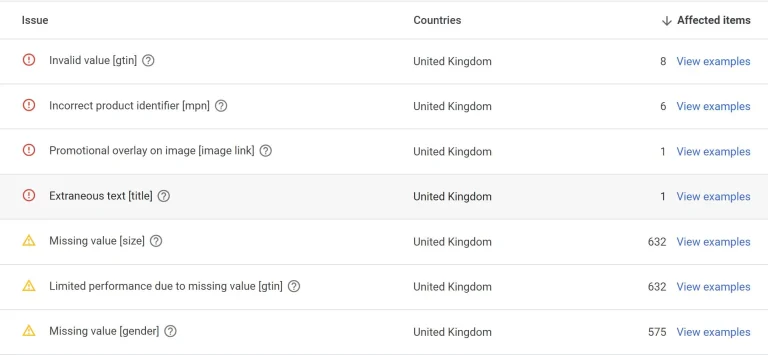
How to Fix:
- Complete Data: Ensure all required fields (title, description, price, availability, etc.) are accurately filled out for each product.
- Use Valid Identifiers: Provide correct GTINs, MPNs (Manufacturer Part Numbers), and brand names where applicable.
- Verify URLs: Check that all URLs are correct, functional, and lead to the appropriate product pages.
1. Disapproved Products Due to Policy Violations
Error Description: Products can be disapproved if they violate Google’s policies, such as restricted content, misleading information, or unsupported products.
How to Fix:
- Review Policies: Familiarize yourself with Google’s Merchant Center policies to ensure compliance.
- Correct Violations: Modify your product listings to adhere to the guidelines. This may involve changing product descriptions, removing prohibited items, or updating pricing information.
- Resubmit for Review: Once corrections are made, resubmit the affected products for Google’s review.
2. Missing or Incorrect Product Data
Error Description: Incomplete or inaccurate product data, such as missing GTINs, incorrect product categories, or invalid URLs, can result in product disapproval.
How to Fix:
- Complete Data: Ensure all required fields (title, description, price, availability, etc.) are accurately filled out.
- Use Valid Identifiers: Provide correct GTINs, MPNs, and brand names where applicable.
- Verify URLs: Check that all URLs are correct, functional, and lead to the appropriate product pages.
3. Price Mismatches
Error Description: A price mismatch occurs when the price in your product feed does not match the price on your website’s landing page.
How to Fix:
- Synchronize Prices: Ensure your feed is regularly updated to reflect any price changes on your website.
- Currency Consistency: Make sure the currency in your feed matches the currency displayed on your landing pages.
- Use Correct Attributes: Utilize the correct pricing attributes in your feed, including sale prices and effective dates if applicable.
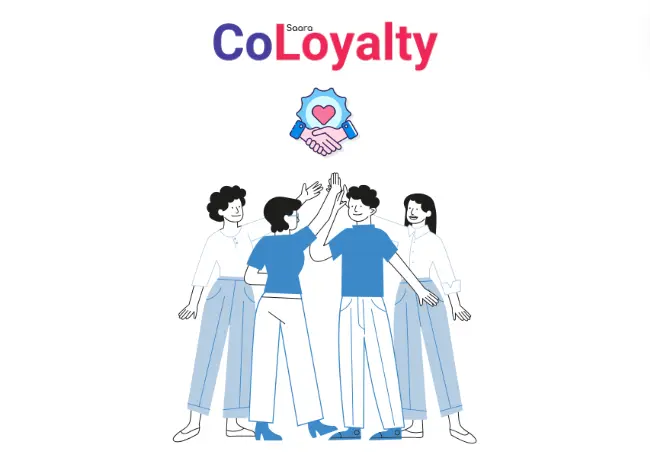
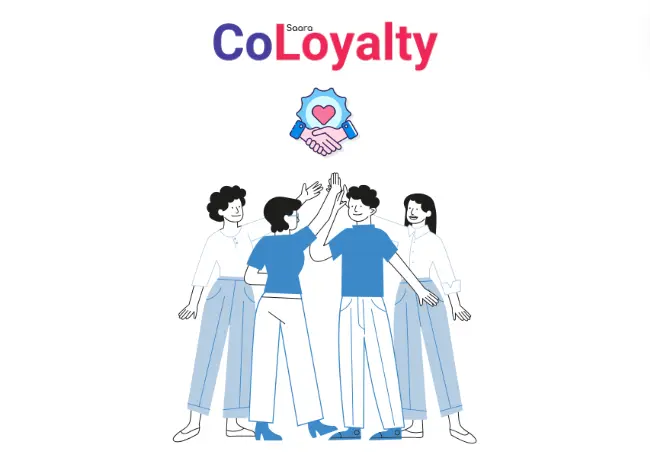
Run loyalty with 100s of brands on CoLoyalty!
Find and join hands with friendly stores to maximize reach and enhance loyalty by running a group loyalty program
4. Availability Mismatches
Error Description: Availability mismatches happen when the availability status in your product feed does not match what is shown on your website.
How to Fix:
- Regular Updates: Frequently update your product feed to reflect the current stock status.
- Correct Attributes: Use the correct availability attributes such as “in stock,” “out of stock,” “preorder,” etc.
- Automated Feeds: Consider using automated feeds that sync inventory levels directly from your e-commerce platform.
5. Invalid or Missing Shipping Information
Error Description: Errors can arise from incorrect or missing shipping details, which are crucial for calculating total costs for customers.
How to Fix:
- Complete Shipping Setup: Ensure that shipping settings are correctly configured in Google Merchant Center.
- Accurate Shipping Costs: Provide accurate shipping costs and delivery times in your product feed.
- Use Shipping Labels: Apply appropriate shipping labels to products to match different shipping settings if needed.
6. Image Issues
Error Description: Problems with product images, such as broken links, low resolution, or watermarked images, can lead to product disapprovals.
How to Fix:
- High-Quality Images: Use high-resolution images that meet Google’s image requirements.
- Functional URLs: Ensure that all image URLs are correct and lead to accessible images.
- No Watermarks: Avoid using images with promotional text or watermarks.
7. Feed Upload Errors
Error Description: Errors can occur during the feed upload process due to issues with the file format, missing fields, or incorrect syntax.
How to Fix:
- Valid File Formats: Use supported file formats such as XML or CSV.
- Check Syntax: Ensure that the feed file follows the correct syntax and includes all required fields.
- Use Google’s Tools: Utilize Google’s feed debugging tools to identify and resolve specific issues in your feed.
Conclusion
Managing product listings in Google Merchant Center requires careful attention to detail to avoid common errors that can impact your product visibility. By understanding these common errors and following the provided solutions, you can maintain a healthy and compliant product feed, ultimately driving more traffic and sales through Google’s shopping platforms. Regularly reviewing your product data and staying updated with Google’s guidelines will help ensure a smooth and successful experience with Google Merchant Center.
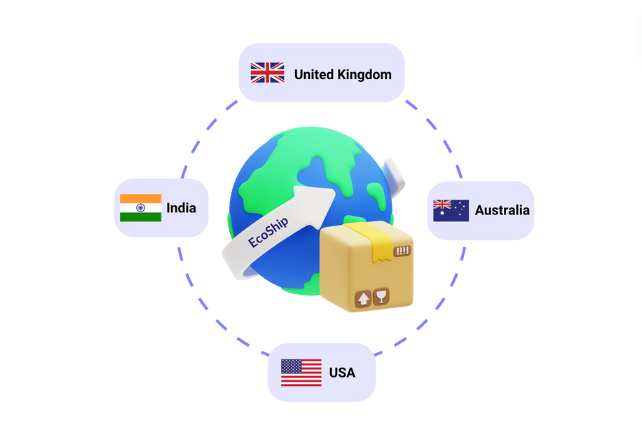
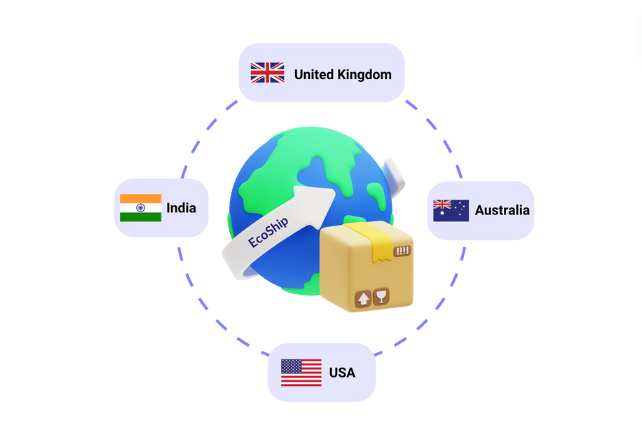
Cut Your Shipping Costs by 90% with EcoShip
Reach 50+ countries with EcoShip’s affordable shipping. An AI-powered all-in-one shipping solution.